Before you purchase anything, you can now use Test Mode to play around with the components that we've added in V2
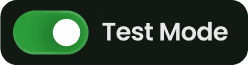
Open up the plugins window in Framer
Search for shopiframe and once you open it, at the bottom you'll see the test mode switch there
We have lots of customizable components and you can easy tweak them based on your prefrences.
Please let us know if you need a component that's not available in the Shopiframe plugin. We'll address it as soon as possible!
Connect to your Shopify store
First, you need to add some products in your Shopify admin panel.
Then, create a Storefront Access Token by following these steps:
Open the Settings menu from Shopify Admin
Click on Apps and sales channels
Click on the Develop apps tab
Click on the Create an app button and choose a name for your application, like ShopiFrame
Select Configure Storefront API scopes and mark these scopes,
then click save:
unauthenticated_write_checkouts
unauthenticated_read_checkouts
unauthenticated_read_content
unauthenticated_read_product_listings
unauthenticated_read_product_inventory
unauthenticated_read_product_tags
At the top right of the screen, click on the Install app button
Finally, go to the API credentials tab and copy your API access token
Shopiframe Confige
Ok, this is the fun part, open up Shopiframe plugin in the plugin section of Framer and then make sure you follow these steps:
Make sure you're logged in with the account you used to purchase shopiframe
after you logged in, you'll see 2 input field which is for Domain & Access Token, fill them up
and then hit that Connect Button
Impoprt & Sync products with Shopify
First of all you'll need to create a collection in your Framer CMS!
Go to CMS section and open up the shopiframe plugin and then name your collection ex. "Products"
and then shopiframe automatically creates the collection for you
From now on, if you add or remove a product, or changed something like static data—such as title, description, featured image, or collection—you can hit the "Sync" button, and all your data will be automatically updated
FAQ
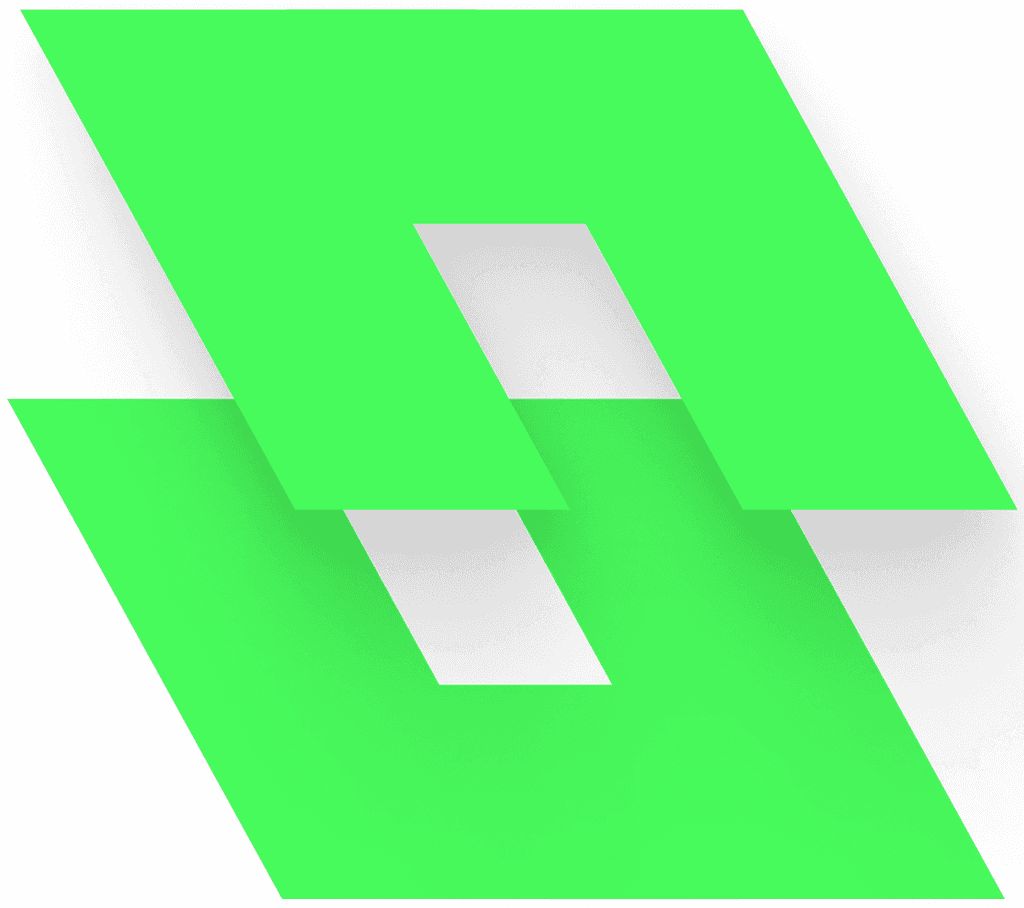
ShopiFrame